WhatsApp privacy security settings: Navigating the labyrinth of WhatsApp’s privacy controls can feel like decoding a secret agent’s manual. But don’t worry, we’re here to decrypt the mystery. From controlling who sees your last-seen status to securing your chats with end-to-end encryption, we’ll equip you with the knowledge to take charge of your digital privacy on WhatsApp. This guide dives deep into every setting, offering practical tips and tricks to help you maintain your online security.
We’ll explore the various layers of privacy WhatsApp offers, from managing your profile information and group chat settings to understanding encryption and protecting yourself from scams. We’ll break down complex concepts into simple, easy-to-understand explanations, providing step-by-step instructions for both Android and iOS users. Get ready to transform your WhatsApp experience from vulnerable to virtually impenetrable.
Understanding WhatsApp Privacy Settings
WhatsApp, the ubiquitous messaging app, offers a range of privacy settings to control who can see your information and interact with you. Understanding and adjusting these settings is crucial for maintaining your digital privacy and security. This guide breaks down WhatsApp’s privacy options, showing you how to navigate them on both Android and iOS devices.
WhatsApp Privacy Setting Categories
WhatsApp’s privacy settings are categorized to manage different aspects of your account’s visibility. These categories allow for granular control over who can see your profile information, status updates, last seen, and more. Effective management requires understanding each category and its individual options.
Specific Privacy Setting Options
Within each category, you’ll find various options to customize your privacy. For example, under “Last Seen,” you can choose to share your last seen time with everyone, your contacts, or nobody. Similarly, “Profile Photo” lets you control who can see your profile picture, and “About” manages the visibility of your bio. These settings work together to create a comprehensive privacy profile tailored to your preferences.
Accessing and Modifying Privacy Settings: Android
1. Open WhatsApp and tap the three vertical dots in the top right corner.
2. Select “Settings.”
3. Tap “Account,” then “Privacy.”
4. Here you’ll find options for “Last Seen,” “Profile Photo,” “About,” “Groups,” “Read Receipts,” “Blocked Contacts,” and “Profile Photo.” Each option allows you to select who can see that specific piece of information – Everyone, My Contacts, or Nobody.
Accessing and Modifying Privacy Settings: iOS
1. Open WhatsApp and tap “Settings” at the bottom right.
2. Tap “Account,” then “Privacy.”
3. Similar to Android, you’ll find the same options for managing your privacy: “Last Seen,” “Profile Photo,” “About,” “Groups,” “Read Receipts,” “Blocked Contacts,” and “Profile Photo.” The selection options remain consistent – Everyone, My Contacts, or Nobody.
Comparison of WhatsApp Privacy Settings: Personal vs. Business
The following table compares key privacy settings between personal and WhatsApp Business accounts. Note that some features might vary slightly depending on the WhatsApp version and operating system.
| Setting | Personal WhatsApp | WhatsApp Business | Notes |
|---|---|---|---|
| Last Seen | Everyone, My Contacts, Nobody | Everyone, My Contacts, Nobody | Identical control over last seen visibility. |
| Profile Photo | Everyone, My Contacts, Nobody | Everyone, My Contacts, Nobody | Consistent control over profile picture visibility. |
| About | Everyone, My Contacts, Nobody | Everyone, My Contacts, Nobody | Same options for controlling the visibility of your bio. |
| Groups | Anyone can add me to groups | My Contacts, Nobody | Business accounts offer more control over group invitations. |
| Read Receipts | On/Off | On/Off | Both versions allow users to disable read receipts. |
Managing Profile Information Privacy
Your WhatsApp profile is more than just a digital calling card; it’s a window into your online life. What you choose to share—and, crucially, *who* you share it with—directly impacts your privacy and online safety. Understanding how to manage your profile information is key to maintaining control over your digital footprint.
Controlling what’s visible on your WhatsApp profile involves a careful balancing act between connection and privacy. Think of it like this: too much information shared publicly can expose you to unwanted attention, while too little can hinder your ability to connect with friends and family. Let’s explore the options available to strike the perfect balance.
Profile Picture Privacy
Your profile picture is often the first thing people see. Making it public means anyone, even those not in your contacts, can view it. Restricting visibility to only your contacts offers a greater degree of privacy, preventing strangers from accessing your image. Consider the implications of your picture’s public accessibility. A picture showcasing your home address, for instance, could compromise your physical safety. Choosing the right privacy setting helps you manage who gets a glimpse into your life.
Status Updates Privacy
WhatsApp Status updates are ephemeral—they disappear after 24 hours—but that doesn’t negate the importance of controlling who sees them. Public status updates can be viewed by anyone, including those outside your contact list. Limiting this to your contacts provides a significant increase in privacy, ensuring your updates are only seen by people you’ve chosen to connect with. Think carefully about the content of your status updates; revealing sensitive information about your whereabouts or activities could inadvertently compromise your safety or privacy.
About Section Privacy
The “About” section is where you can share a brief description of yourself. While seemingly innocuous, this section can contain personal details that should be carefully considered. Sharing your location, profession, or other potentially sensitive information publicly can increase your vulnerability to online scams or harassment. Limiting access to your contacts provides a safer approach, ensuring only those you trust can access this information.
Privacy Control Visual Representation
Imagine a three-tiered pyramid. At the top, representing the least private setting, is a brightly lit globe. This signifies “Everyone,” meaning your profile picture, status, and about section are visible to anyone, even those not in your contacts. The middle tier shows a smaller, partially shaded circle representing “My Contacts,” indicating that only those in your contact list can see your information. Finally, at the base, a single, dimly lit icon representing “Nobody” signifies the most private setting, where none of your profile information is visible to anyone except you. This visual clearly demonstrates the progressive levels of privacy control available within WhatsApp.
Controlling Group Chat Privacy
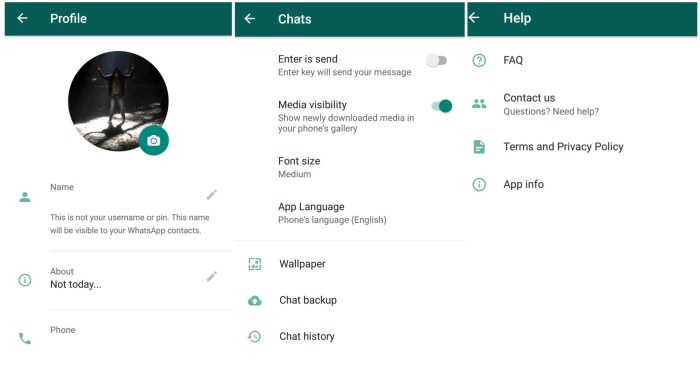
Source: igyaan.in
WhatsApp’s privacy settings are crucial for controlling who sees your info, but crafting the perfect balance takes time. Need help writing those detailed privacy explanations for your profile? Check out this insightful review of Google’s Duet AI writing assistant googles duet ai writing assistant review test , it might streamline the process. Then, once you’ve got your privacy statement polished, you can confidently tweak those WhatsApp settings knowing exactly what you’re sharing.
Navigating the world of WhatsApp group chats can feel like treading through a digital jungle. While they offer convenient communication, they also present unique privacy challenges. Understanding how to manage group invitations, notifications, and your overall participation is key to maintaining your digital well-being. This section will equip you with the strategies to tame the group chat beast and keep your privacy intact.
Managing group chat invitations and notifications requires a proactive approach. Ignoring them isn’t a sustainable solution; it’s like ignoring a persistent phone call – eventually, you’ll have to answer. Instead, take control.
Group Chat Invitation Management
WhatsApp allows you to control who can add you to groups. By default, anyone with your number can add you. However, you can change this setting to require your approval before being added to a group. This significantly reduces the number of unwanted group chats flooding your notifications. To change this setting, go to WhatsApp Settings > Account > Privacy > Groups and select “Nobody” or “My Contacts”. This empowers you to choose which groups you join, preventing unwanted additions and preserving your peace of mind.
Privacy Risks of Numerous Group Chats, Whatsapp privacy security settings
The sheer volume of information shared in multiple group chats presents several privacy risks. Constant notifications can be distracting and lead to information overload. Furthermore, the more groups you’re in, the greater the chance of accidentally sharing personal information or being exposed to sensitive conversations you’d rather not be privy to. The cumulative effect of numerous group chats can negatively impact your focus and potentially expose you to unwanted content or communication. Consider the potential for information leakage or the emotional toll of constant notifications as real-world examples of these risks.
Leaving and Muting Group Chats
Leaving a group chat is straightforward. Simply open the group chat, tap the group name at the top, and select “Exit group.” Muting a group is equally simple; you can mute notifications for a specific duration (8 hours, 1 week, or 1 year) or indefinitely. This allows you to remain in a group for important announcements without the constant barrage of notifications. These features provide essential tools for managing your participation and prioritizing your attention.
Tips for Maintaining Privacy Within Group Chats
Maintaining privacy within group chats requires conscious effort and mindful participation. Here are some key strategies:
- Think before you share: Avoid sharing sensitive personal information, such as your address, financial details, or travel plans.
- Be mindful of group photos and videos: Ensure you’re comfortable with your image being shared widely before agreeing to be in a group photo or video.
- Review group settings: Familiarize yourself with the group’s settings, particularly who can see your last seen status and profile picture.
- Limit participation in irrelevant groups: Don’t join groups unless you’re genuinely interested in their content and conversations.
- Regularly review group memberships: Periodically evaluate your group memberships and leave those that no longer serve a purpose or are disruptive to your peace of mind.
Securing WhatsApp Communications
WhatsApp’s commitment to user privacy hinges heavily on its robust security features. Understanding how these features work is crucial for navigating the digital landscape safely and confidently. This section delves into the specifics of WhatsApp’s security protocols, comparing them to other platforms and providing practical steps to ensure your conversations remain private.
WhatsApp employs end-to-end encryption for the vast majority of its communications. This means that only the sender and recipient can read your messages; not even WhatsApp itself can access their content. This encryption utilizes the Signal Protocol, an open-source protocol renowned for its security and transparency. The implications for user privacy are significant, offering a strong defense against unauthorized access to personal conversations.
WhatsApp’s End-to-End Encryption and its Comparison with Other Messaging Apps
WhatsApp’s use of the Signal Protocol places it among the leaders in messaging app security. While many other apps claim end-to-end encryption, the open-source nature of Signal allows for independent verification and auditing of its security, offering a higher level of trust. Apps like Telegram, for instance, while offering robust security features, utilize a different encryption model with varying levels of end-to-end encryption depending on the specific features used. iMessage, Apple’s messaging service, also offers end-to-end encryption, but its implementation differs from WhatsApp’s. The key difference often lies in the transparency and verifiability of the underlying encryption protocols. A critical factor for users is understanding the specifics of each app’s security model and its potential vulnerabilities.
Verifying WhatsApp’s End-to-End Encryption
Verifying the security code ensures that end-to-end encryption is indeed active for a specific conversation. To do this, open a chat with the person you want to verify the encryption with. Look for the contact’s name at the top of the chat screen. Tap on it. You should see a screen with the contact’s information. Here, you’ll find a “Security” section. Tap on it. If the conversation is end-to-end encrypted, you’ll see a 60-digit security code. Compare this code with the code your contact has. If the codes match, it confirms that your messages are encrypted end-to-end. If the codes don’t match, it indicates a potential security issue, and you should immediately contact your contact to address the discrepancy.
WhatsApp’s Security Features
Understanding the breadth of WhatsApp’s security features is vital for optimal protection. The following table summarizes some key functionalities:
| Feature | Description | Privacy Implications | How to Enable/Use |
|---|---|---|---|
| End-to-End Encryption | Secures messages so only sender and recipient can read them. | Protects against unauthorized access to conversations. | Enabled by default; verify with security code. |
| Two-Step Verification | Adds an extra layer of security by requiring a PIN in addition to your phone number. | Prevents unauthorized account access even if someone obtains your phone number. | Settings > Account > Two-Step Verification |
| Disappearing Messages | Allows messages to disappear after a set time. | Provides more control over the lifespan of your messages. | Chat settings > Disappearing Messages |
| Security Notifications | Alerts you to potential security breaches, such as changes to linked devices. | Keeps you informed of potential threats to your account. | Monitored through notifications and account settings. |
Protecting Against Phishing and Scams: Whatsapp Privacy Security Settings
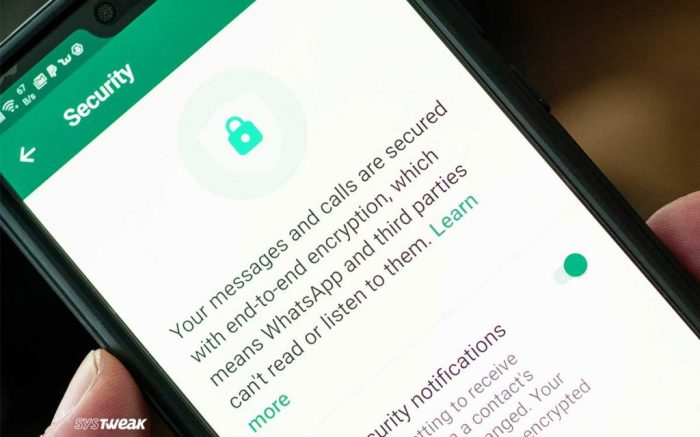
Source: privacycrypts.com
WhatsApp, while a convenient communication tool, is unfortunately a prime target for scammers and phishers. These malicious actors employ various tactics to trick users into revealing sensitive information or installing malware. Understanding these tactics and implementing preventative measures is crucial for maintaining your digital safety. This section Artikels common phishing techniques and provides practical advice on how to stay protected.
Common Phishing Techniques on WhatsApp
Phishing attacks on WhatsApp often leverage the platform’s familiarity and trust. Scammers exploit this by crafting messages that appear to come from legitimate sources, such as banks, government agencies, or even friends and family. These messages often contain links to fake websites or request personal information under false pretenses. They may also use social engineering tactics to manipulate users into taking actions they wouldn’t normally take.
Identifying and Avoiding WhatsApp Scams
Staying vigilant is your best defense against WhatsApp scams. Be wary of unsolicited messages, especially those containing suspicious links or requests for personal information. Always verify the identity of the sender before clicking any links or responding to requests. Never share your OTP (One-Time Password), bank details, or other sensitive information through WhatsApp. If something seems too good to be true, it probably is. Report suspicious messages to WhatsApp directly.
Examples of Suspicious WhatsApp Messages
Recognizing suspicious messages is a key skill in protecting yourself. Here are a few examples of messages that should raise red flags:
“Dear customer, your WhatsApp account has been compromised. Click this link to verify your account: [suspicious link]”
This message uses fear and urgency to manipulate users into clicking a malicious link. The link likely leads to a fake website designed to steal your account credentials.
“Congratulations! You’ve won a free iPhone! Claim your prize by clicking this link: [suspicious link]”
This is a classic example of a prize scam. These messages prey on users’ desire for free things and often lead to phishing websites or malware downloads.
“Hi [Your Name], It’s me! I’m stranded and need money urgently. Please send money to [Account Number]”
This example demonstrates a social engineering attack. The scammer pretends to be a friend or family member in distress to elicit an emotional response and prompt you to send money. Always verify the identity of the sender before sending money.
Data Management and Backup Security
Your WhatsApp data—messages, photos, videos—is a treasure trove of memories and important conversations. Knowing how to manage and secure these backups is crucial for protecting your digital life. This section details your options for backing up WhatsApp data, the security implications involved, and how to delete data from your device and cloud storage. Understanding these processes empowers you to maintain control over your personal information.
WhatsApp offers several methods for backing up your chat history, each with its own security considerations. You can choose to back up locally to your phone’s internal storage, or to a cloud service like Google Drive (Android) or iCloud (iOS). Local backups are convenient but vulnerable to data loss if your phone is lost, stolen, or damaged. Cloud backups offer more security against device loss, but introduce new security considerations related to the cloud provider and your account security.
WhatsApp Backup Options and Privacy Implications
Backing up your WhatsApp data offers peace of mind, knowing your chats are safeguarded. However, each method has unique privacy implications. Local backups, stored directly on your phone, are easily accessible if your device falls into the wrong hands. Cloud backups, while offering redundancy, require careful consideration of the security measures offered by Google Drive or iCloud. You should always use a strong password for your Google or Apple account and enable two-factor authentication for an extra layer of security. Remember, even with cloud backups, unauthorized access to your account could compromise your data.
Security Measures in Google Drive and iCloud Backups
Google Drive and iCloud employ various security measures to protect your WhatsApp backups. Both services use encryption to protect data in transit and at rest. Google Drive leverages its robust infrastructure and security protocols, while iCloud relies on Apple’s security architecture. However, the security of your backup is also dependent on the security of your Google or Apple account. A weak password or lack of two-factor authentication significantly weakens the overall security of your backup, making it vulnerable to unauthorized access. Therefore, regularly reviewing and updating your account security settings is paramount.
Deleting WhatsApp Data from Device and Cloud Storage
Deleting WhatsApp data involves two distinct steps: removing it from your device and then deleting the backup from the cloud. To delete data from your device, uninstall and reinstall the app. This will remove your chats and media from your phone’s storage. However, this does *not* delete your cloud backup. To delete your cloud backup, you need to navigate to the backup settings within WhatsApp and explicitly delete the backup from Google Drive or iCloud. Remember that once deleted, the data is permanently removed, so be absolutely sure before proceeding. This process ensures complete removal of your WhatsApp data from both your device and cloud storage.
Third-Party App Integration and Privacy
WhatsApp’s open API allows third-party apps to integrate, offering expanded functionality. However, this convenience comes with a crucial trade-off: increased privacy risks. Connecting your WhatsApp account to external apps grants them access to your data, potentially exposing your personal information to vulnerabilities you might not even realize. Understanding these risks and mitigating them is key to maintaining your digital security.
Integrating third-party apps with WhatsApp can significantly impact your privacy. These apps often request extensive permissions, ranging from accessing your contact list and message history to sending messages on your behalf. This access, if not carefully managed, can lead to data breaches, unauthorized sharing of your information, or even account hijacking. Imagine a scenario where a seemingly harmless app, designed to schedule messages, secretly harvests your contact information and sells it to marketing firms. This isn’t a far-fetched scenario; it highlights the importance of scrutinizing the permissions you grant.
Permission Management for Third-Party Apps
Granting permissions to third-party apps should be approached with caution. Before allowing any app access to your WhatsApp data, carefully review the exact permissions requested. Many apps request broader access than strictly necessary for their stated functionality. Understand that granting access to your contacts allows the app to see not only your contacts’ phone numbers but also potentially their WhatsApp profile information, if visible. Similarly, access to your message history opens up your conversations to potential scrutiny. If an app only needs to schedule messages, it shouldn’t require access to your entire contact list. Always prioritize apps that request only the minimum necessary permissions.
Selecting Safe and Trustworthy Third-Party Apps
Choosing reputable third-party WhatsApp apps requires diligent research and a healthy dose of skepticism. Look for apps with strong user reviews and a transparent privacy policy. A well-defined privacy policy clearly Artikels how the app collects, uses, and protects your data. Avoid apps with vague or overly broad privacy statements. Check the app developer’s reputation; established developers with a history of secure apps are generally a safer bet than unknown or newly launched ones. Prioritize apps with strong security measures, such as end-to-end encryption, to protect your data in transit and at rest. Remember, a slightly less convenient app with a proven track record of security is far preferable to a seemingly perfect app with questionable security practices. Always err on the side of caution.
Final Conclusion
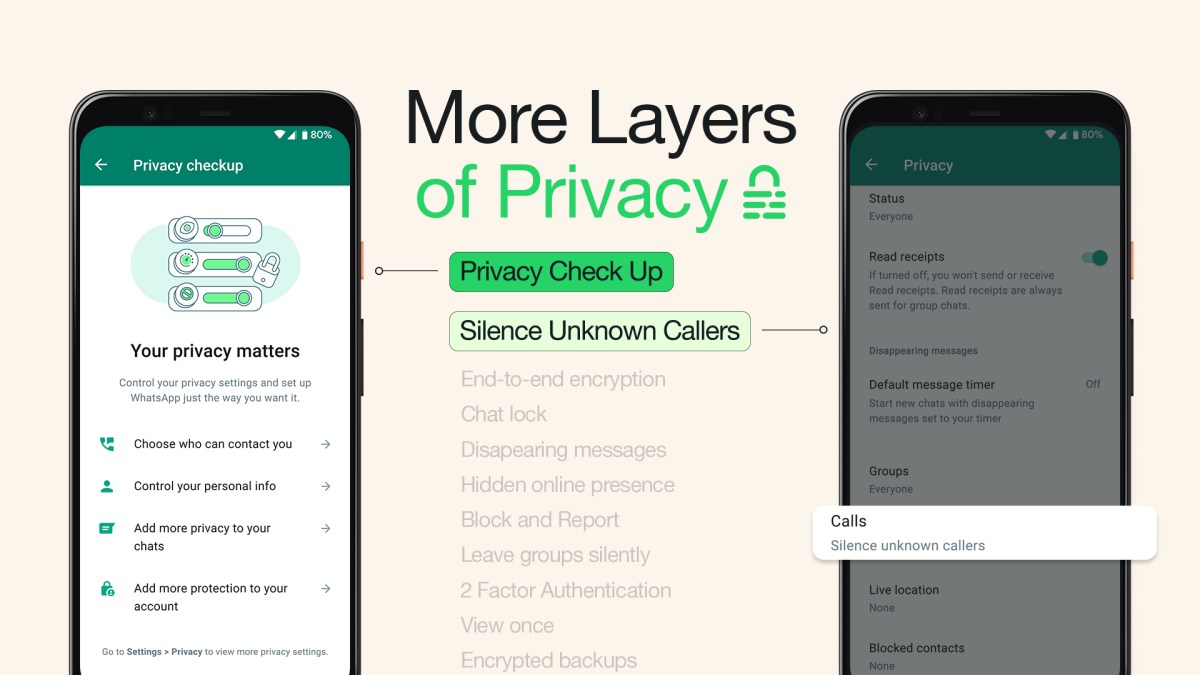
Source: fb.com
Mastering your WhatsApp privacy security settings isn’t just about ticking boxes; it’s about taking proactive control of your digital life. By understanding the nuances of each setting and adopting the best practices we’ve Artikeld, you can significantly enhance your online security and peace of mind. Remember, your privacy is your power – use it wisely. So, go forth and conquer your WhatsApp privacy settings, one tap at a time!
